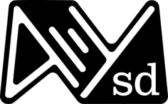A11YSD July 2023 Video Transcript
Expand Transcript
Speaker 1: Okay, it’s like we’re streaming and I’m lost.
Speaker 2: Thank you.
Speaker 3: It’s a refresh moment. I’m just basically thanking DQ and Evans.
Speaker 4: We can drop down.
Speaker 2: All right, everybody.
Speaker 3: Alright, alright, alright.
Speaker 2: Good evening, good evening everybody. I always hate breaking up networking and stuff, but we need to kick off our talks and we’ll have some time afterwards. We’ve got beverages, pizza, but just wanted to get things going tonight.
Speaker 2: So thank everybody for coming. It is the July San Diego and Accessibility and Inclusive Design Meeting if you’re in the right place. I’m Chris and this is Harris. Thanks everybody for coming out. Thanks to Ignite and the BBB for this space.
Speaker 2: Works really nice for us. We’re looking for speakers for upcoming events. So if anybody is interested in giving a lightning talk, please see us after the talks when we’re networking and stuff or let us know online.
Speaker 2: Anything is fair game that’s accessibility related, inclusive design related. A range of topics is fun for everyone. So let us know if you have any questions.
Speaker 3: And I would like to thank our first sponsor, DQ. I work for DQ. We provide accessibility consultant services and software, including Axe DevTools, which I personally work on. Put some blood, sweat, and tears into that.
Speaker 3: And we actually have quite a few job openings at the moment, so if you head to dq .com, there’s probably a careers link or something like that. You can check them out. Feel free to talk to me after some of these awesome talks.
Speaker 3: We have a plan for you tonight. We also would like to thank our other sponsor, Evince. Evince provides software tools to build accessibility into the development process throughout the coding and testing pipeline.
Speaker 3: Learn more about them at evince .com. Back to you, Chris, with weather.
Speaker 2: Thanks. So let’s see. We’ve got a nice group here tonight. We’d like to take a little time, just in case anybody has announcements related to job seeking. And that can be either somebody who’s looking for a job in an accessibility -related field, or if anybody is looking to hire.
Speaker 2: So if that helps anybody make connections, does anyone want to raise their hand and make some sort of job connection?
Speaker 3: Come on down.
Speaker 5: Thank you.
Speaker 2: Okay, there are no jobs. Then one more thing before we get into the presentations. Our friend, Jenison is here. He helps run the Bay Area Accessibility Meetup. He’s also the founder of Global Accessibility Awareness Day, co -founder, also known as GAD.
Speaker 2: You may have heard about it. They’ve recently launched a foundation and are working on some projects. We learned to share with you tonight. Take it away, Jenison.
Speaker 1: Hey, good evening everyone. Hi. I send greetings from the Bay Area Accessibility Inclusive Design Meetup Group. As Chris was saying, which you here in San Diego have collaborated with us on a couple of our meetups.
Speaker 1: But certainly if any of you come up to the Bay Area, you’re more than welcome to join us there. You can go to meetup .com forward slash a11ybay. We also stream many of our presentations as well. Feel free to network with us out in the Silicon Valley.
Speaker 1: In my day job, I am head of accessibility engineering evangelism at LinkedIn. So there you go. But what I wanted to talk about quickly is about the foundation. So just by making a little bit of noise, some of you heard of the Global Accessibility Awareness Day.
Speaker 1: Yeah. Awesome. For those of you who have not, it’s the third Thursday of May. This year was our 12th anniversary. Can’t believe it. But it’s a day to really think about, reflect upon and get active in digital accessibility.
Speaker 1: If you want to learn more about it, you can go to accessibility .day. But in 2021, Joe Deven, who’s my co -founding partner on GAD, we figured on the 10th anniversary just because we weren’t busy enough.
Speaker 1: We wanted to do something to celebrate the 10th anniversary. And everyone kept saying to us, GAD, it’s just one day or one week or one month in some cases. You need to do something that’s lasting the whole year.
Speaker 1: And I’m like, we got day jobs. Come on. But we launched the foundation. And if you go to GAD, which is G -A -A -D dot foundation, you can learn read up all about it. But essentially our mission at the foundation is to disrupt the culture of technology and digital product development so that accessibility becomes a core requirement.
Speaker 1: We always talk about that. We know that everyone in this room believes in that. But we have a number of different programs. We have something called the GAD pledge where open source projects pledge for the year to work on making their widgets accessible, creating accessible documentation and examples and things like that.
Speaker 1: So last year it was Drupal who took the GAD pledge. And this year Intel is taking the GAD pledge with the number of their open source projects. So that’s one of the ongoing programs of the foundation.
Speaker 1: The other one, of course, is global accessibility awareness itself. But we have two other ones which I wanted to highlight here. One is called the GAD Speakers Fund. We launched that last December. And what it is is we provide up to $3 ,000 in funding for someone who works in accessibility or who is in accessibility, someone who is passionate about accessibility, to be able to present in person at a non -accessibility event, say for example, South by Southwest, or another large mainstream tech event.
Speaker 1: And vice versa, we want to provide opportunities for people who are everyday tech professionals who want to present at an accessibility focused event like CSUN, Assistive Technology Conference, or at AccessU, the Nobility Conference.
Speaker 1: Because let’s face it, particularly with the in -person events, I mean they’re not cheap. And sometimes you want to pay, you need to pay for airfare, hotel, or childcare, things like that. Part of the work of the foundation is really to increase the visibility and the communication between the mainstream and the accessibility communities, and the people with disability communities.
Speaker 1: So I encourage all of you, if you’re thinking about presenting, there’s obviously a process for applying. But if you’re thinking of presenting at a mainstream tech event, because I’m assuming everyone here is passionate about accessibility, and you want to present in a different city or whatnot, give that a go and take a look, we accept applications throughout the year.
Speaker 1: So check that out. The other thing I want to mention is everyone in accessibility, the one thing we don’t do really well at is celebrating victories and recognizing good work. So we launched during GAD this year something called the GADdies.
Speaker 1: And this is an award celebration where we are recognizing companies who have put out products which basically live and breathe the mission of the foundation. So you have to demonstrate that you have really thought of accessibility from the very beginning.
Speaker 1: Now we’ve just closed for this year, but we are going to have a big celebration in the Bay Area. You’re all welcome to come join us. It will be on November 9th. I’ll be sending information out, but it will be amazing to have a San Diego contingent come and join us in the Bay to celebrate the great work of your accessibility peers.
Speaker 1: It’s funny because like anything that happens with an application deadline, because this was our first readme for the longest time, we had like four people who submitted. We’re like, alright, that’s good for like a first go, but we just closed on Saturday and we have 15.
Speaker 1: People kind of snuck them in at the $11. But yeah, we’re really excited about it and we’re hoping that it will be as successful as GAD itself. And over the years people will be hoping, you know, people will, you know, we want this to raise the bar.
Speaker 1: And we want people to want to be recognized in this way. So again, all the information about the speakers fund and about the GADDs and about the pledge, you can go to GAD .foundation. So that’s my spiel.
Speaker 1: You have some amazing talks I’m looking forward to listening in and then hearing about the San Diego community here and how you folks are doing it up for accessibility. So thanks very much.
Speaker 3: Thank you, Jenison. And actually, I’m gonna go off script for a second. I wanna thank everyone for coming tonight. It’s an awesome community. I see a bunch of repeat offenders now, repeat attendees. And I’m sure Jenison would be thrilled to have you attend some of the Alley Bay, Accessibility Bay, sorry.
Speaker 3: Shouldn’t say Alley, Jenison doesn’t like it. One of their meetups, we’ve done some joint meetups. We’ll probably do one in the future. So we’re pleased to have Jenison here. We’re gonna get into our talks now.
Speaker 3: So up first, we got Michael Elgo. With 25 years in the design industry, Michael is a seasoned professional, now specializing in accessibility at ServiceNow, a leading Fortune 500 company. His experience includes championing accessibility and delivering inclusive digital workflows, along with sharing his expertise as a panelist speaker at UC Irvine’s Department of Informatics.
Speaker 3: Tonight’s talk is shaping pixels to products, my journey from graphic design to product management.
Speaker 4: Thank you.
Speaker 6: That’s awesome. All right. Well, welcome everyone. I am Michael Elko. Super happy to be here and super excited to be presenting in front of you. Again, my presentation is shaping pixels to products. I have been, over 25 years, a graphic designer in the Marcom industry.
Speaker 6: So it’s been quite the journey, in my opinion, to reach this place where I’m at and speaking in front of you. So right now, corporate template, forgive. I do have to say this just in case if I spout something off that might be confidential or not, just don’t hold it against me.
Speaker 6: Please. So about me, a little bit. On this slide, we have just the title, three columns saying about my years in graphic design, different industries, and then some of the volunteering aspects I’ve done.
Speaker 6: On the bottom of the slide are certain logos that I have been working with clients or including in my workplace. So again, 25 years, graphic design, marketing, specializing in more communications, advertising, trade shows.
Speaker 6: It’s really exciting about the trade show stuff because you can actually have to think big and all the experience of thereof. So the industries that I’ve been in, I’ve also been done broadcast. I’ve done outdoor retail.
Speaker 6: There’s a local outdoor retailer called Adventure 16, which was down here. They are actually coming up with, up and coming again. Unfortunately, due to COVID, they had to shut down their retail division.
Speaker 6: But they are having an online presence, which is really fantastic to see, which I’m an A16 alumni. So I’ve also done hardware technology. Chris may know something about Sun Microsystems. I don’t know where he is, but since he works at Oracle now, he should know something about Sun Microsystems.
Speaker 6: Medical field scripts, I’ve done a lot of infographics, just more on the marketing side of things. Moving on, I’ve just done a lot of volunteering with Boy Scouts of America. I myself am a leader of a couple of troops in the Merr -Mesa community, a boy and a girl troop.
Speaker 6: So it’s really, really fantastic. So we’re the only girl troop in Merr -Mesa that is active currently. So we’re really, really proud of that, and we really want to create that inclusive environment for our use in order to help them develop leadership skills and opportunities for service and whatnot.
Speaker 6: So why accessibility? On this screen, a lot of our work at ServiceNow, our tagline is like, we make the world better for everyone, or we make the world… Help me out, Emily. Thank you. There you go, absolutely.
Speaker 6: Thanks to the World Works with ServiceNow, to the World Works work thing. Yes, exactly. Exactly. But with accessibility, that’s our point, right? We want to make the world work for everyone, despite what your abilities are.
Speaker 6: So again, celebrating accessibility, what Jenison said, our product team and our company had been nominated for Ability Tech for Good Awards for Workplace Inclusivity. We were a finalist this year, which is fantastic, considering our team has only been around for about a year and a half.
Speaker 6: So we’re really proud of that fact. The award ceremonies had happened last month. Unfortunately, we didn’t win, but it’s very, very pleasing and an honor to be called a finalist, especially in the accessibility space.
Speaker 6: So we’re stoked about that. This next slide just shows a little bit of basic accessibility stats. It has a number of 1 .3 billion, and that’s the estimated number of people with significant disabilities.
Speaker 6: So this represents 16% of the U .S. population, and that’s one in six of us. So count around the room. You can see how that impacts us in terms of disability. So a lot of the other… A lot of this graph that happens is it’s an exponential chart that goes up, and the older we get, unfortunately, we get affected, and we need a lot of assistive technologies.
Speaker 6: Assistive technology. here. So a lot of those things that you know the older we get we do need to do that. So high accessibility from a graphic design point of view. There are four key factors that really kind of went decided on why I wanted to do this.
Speaker 6: So number one was industry trend. You know seeing what the trend was in the graphic design industry. There is a lot of competition and there’s a lot of commoditization of those services. So with companies everybody wants the biggest bang for their buck.
Speaker 6: So there’s a lot of competition. So there’s a lot of platforms that offer services that were really kind of low on the cost. And there’s a lot of it’s really kind of hard for traditionally trained graphic designers to compete with that because I don’t really want to create icons or logos and cranking out about like 25 a day.
Speaker 6: That’s not really kind of quality. You know I went in here to actually understand what the product is, what for their solutions. Could be corporate identity, could be a logo, could be brochure, whatever in terms of marketing communication.
Speaker 6: So a lot of that was online with these platforms that really kind of undercut a lot of traditional graphic designers in terms of what they can support themselves with as a living. Number two, I think there’s more opportunities in the tech industry to actually do more in the accessibility space.
Speaker 6: Accessibility is kind of a growing field in our space and especially with digital accessibility. We want to make sure that we remove barriers from the software platforms. So I found that very appealing to me to where as a designer I really want to make sure.
Speaker 7: That.
Speaker 6: You know, a lot of the solutions that we find is, you know, really feasible. Feasible for our customers. Number three, I really like challenges and going from a graphic design standpoint into a different area for accessibility, there’s a lot of challenges there.
Speaker 6: And I really found and a passion for it because, you know, like I said, you know, the older you get, you’ll need to use a lot of those technologies. You know, I have mine on 125% zoom on my browser, so I’m sure it’s going to get larger than the older I get.
Speaker 6: So I really find that, you know, just leveraging a lot of that experience that I did have through my Corsair career, I feel that being in accessibility is one of my, is a calling to me. So and also the fulfillment, and that’s the last thing I have, you know, during my career in graphic design, one of the things that I really felt good about was delivering a logo or delivering a brochure and my customer just gushing over it.
Speaker 6: Of course, on my side, it’s probably, you know, it’s very imperfect, but what’s imperfect for me is perfect for them. And that’s really kind of the fulfillment that I get was delivering something that they absolutely were pretty stoked on.
Speaker 6: So my journey for acquiring the knowledge and accessibility, believe me, this is not, my journey is not linear by any means. It looks like the stock market. There’s highs, there’s lows, and there’s plateaus.
Speaker 6: But my journey began with accessibility was taking any courses that you possibly can as a designer, because we all start at the beginning when it comes to accessibility. What is accessibility all about?
Speaker 6: Who does it benefit? So we have to start at the very beginning. And what I did was take online classes, LinkedIn learning, formerly known as Linda, Coursera, and let me see if I can pronounce this correctly, you to me.
Speaker 6: I have a hard time saying that word because it’s very difficult. So any of those online courses, I took the intro courses just to get my feet wet and my appetite wet for the subject matter. What’s great?
Speaker 6: What’s not so great? How can we solve problems? Then the second one was like, I wanted to connect with these experts. So after I took these classes, I wanted to connect with them, and that was usually through LinkedIn.
Speaker 6: I wanted to connect with them, LinkedIn, and say, hey, I really appreciate the course that you did. Let me ask you some questions about accessibility. So that’s one of the pathways. So that really kind of got me into it.
Speaker 6: And then join the community meetup groups. Hey, you’re here. So you’re halfway here. So everyone that’s here is on their great path. So personal note, at ServiceNow, I help facilitate the quarterly community meetup internally at ServiceNow.
Speaker 6: So with my colleague, Tony Morales, who is also a hood -blind user, he is a fantastic incoming up with great topics. He himself is the senior manager for our customer engagements. So any kind of customer escalations that we do have, he is there to help manage that as well.
Speaker 6: Meet with the customers in order to find the resolutions for whatever issue is there. The third one, or the fourth one, is attend accessibility conferences. CSUN just happened in March. I believe their DQ has their own virtual accessibility conference.
Speaker 6: There’s another one that just passed this week. Dennis, do you have a human reminder?
Speaker 1: You’re calling that disability.
Speaker 6: Oh, Disability Inn, yes, absolutely. There is that conference that just happened just last week. So a lot of our team members did it virtually. They were able to actually join virtually, see the sessions and see that.
Speaker 6: And Disability Inn is one of our extended partners that we have at ServiceNow in order to promote accessibility. And then my final journey, I don’t say final, but basically it is trying to get certified.
Speaker 6: As an accessibility expert, I’m looking forward to doing the IAP, International Association of Accessibility Professionals, and their first level certification level, which is the, if I can remember, certified professionals of accessibility core competencies.
Speaker 6: I did it, yay, hurry me. That’s a lot of letters for acronyms here. But that’s one of the things that I wanted to strive to in order to expand my knowledge. So that’s something that you guys can do too as well.
Speaker 6: So my responsibilities and the impact, now as a product manager, so what do I really do at ServiceNow? I mentioned before, I strive and drive all the initiatives that make the, to remove the barriers from our product.
Speaker 6: And some of the four things that I’ve done this past year was really looking closely, looking into our software development lifecycle, and identify areas that are sorely needed to do that. One of the areas was in design and planning.
Speaker 6: The mentality of shifting left, if everybody had heard that, was making sure that we plan and design for accessibility as early as possible. Well, I guess this would be your left. So we have the design and planning phase.
Speaker 6: We wanna make sure that accessibility is totally integrated into that area. Otherwise, we wouldn’t wanna make it in from the beginning because in retrospect, if you try to include accessibility after a product is built, there’s gonna, it’s a lot more expensive that way.
Speaker 6: So shifting left as much as possible to design or to planning, then design, then testing all the way down to support. We wanna make sure that sliding left is where we really want to. We wanna, I’ve also collaborated with our mobile team to make sure that all of their experiences and components are up to us enough to WCAG 2 .1AA.
Speaker 6: That’s very, very important on this one because 2 .1 really addresses the mobile side of things. The other things that just working with a lot of the design and engineering teams, color contrast is really kind of huge, at least in our, on our platform, making sure that the color contrasts follow the ratios of three to one in terms of three to one, and then four and a half to one in terms of text and graphics usage.
Speaker 6: So currently that’s the standard, but we’re also looking further down the line of APCA usage, which is a requirement for WCAG 3 .0. And a lot of the maths have been completed for APCA, for 3 .0, so we’re doing a lot of explorations and making sure that a lot of the colors look good for a change because right now with the current ones, it kind of gets a little bit muddy with some of the color combinations.
Speaker 6: So with APCA, it’s gonna be fantastic. And then finally, we wanna make sure, part of my remit for this year is making sure that internally our employees are empowered and have the experience that our customers have.
Speaker 6: So I will, I am driving the cognitive initiative for employees specifically with dyslexia and finding solutions for them and how they can reduce their workday from like 12 to 14 hours to a normal time of eight, increase their cognitive capacity, just increase their productivity.
Speaker 6: It could be a solution of adding a tool that we’ve sanctioned internally, ServiceNow, or it could be a font replacement or preference that we wanted to have. So it makes it a lot easier for that. All right, so how do I bridge the gap for design and accessibility?
Speaker 6: So as I mentioned before, with a software development life cycle, we definitely need this shift left as much as possible. They have to go together with design and accessibility. So if your designers need to know accessibility, let’s find some training for them to see, give them a good basis of what that means.
Speaker 6: I know with our internal internally with ServiceNow, we have an intro to accessibility that’s mandated for everybody in our company. When they’re onboarding, we have a beginning intro class that everyone is required to take.
Speaker 6: So anybody else, anyone that’s in our company, they’ve got a good baseline, but we also have very specific training classes, in addition to this intro class for product contact writers, for designers, for developers, for PMs.
Speaker 6: So we really want to cover the basis and just increase the knowledge, because that really is the right thing to do to get a lot of people exposed to what accessibility is. So with me having a design background, I can speak designer and understand the mentality of what they’re going through and help collaborate from a product side versus a design side.
Speaker 6: It’s like, yes, I understand where you’re going from from a design standpoint, but here’s where we need to drive the product. So I’m at the medium in between those two roles, if I could say that. So collaboration.
Speaker 6: Internally, this is how we scale accessibility through all of our teamwork. So in the center, we have our Accessibility COE Center, Valux Silence, which includes the product team, Emily’s team on accessibility engineering, product contact writers.
Speaker 6: But the first later is what the other teams that we really need to work with closely. And that is design. That is other product managers. So we get in alignment with what we’re trying to do for our releases.
Speaker 6: And then externally, it would be with training. It would be with HR. It would be other aspects of the within this flower, if you want to say that. So future of accessibility and design. There’s a lot going on with the future, especially with generative AI.
Speaker 6: That’s all that we can talk about at ServiceNow, really. It truly is. But it’s really, really exciting. So some of the things that we foresee and some that’s out there, we can foresee. They have a conversational interaction of having gen AI do wireframes.
Speaker 6: I think Photoshop beta, they have a gen AI feature that can, a couple of words, you can actually create different collages of an imagery. I tested it out with a landscape of Vancouver. And then I just had some aliens into this.
Speaker 6: So it had a spaceship and this really elongated alien creature. And it was good to go. So just with those little parameters, putting into Photoshop, it’s been fantastic. I believe there are AI engines called Firefly.
Speaker 6: But not only is it just with graphic design, but also with the future of accessibility, we have all these VR applications. You see on the screen this gentleman has one of the oculices. And then Apple came out with one.
Speaker 6: What’s anybody out there know what that is? Apple Vision Pro, right? Yeah, so. You’re not going to buy it. No, no. It costs as much as my laptop. But Apple Vision, those can be part of the accessibility experience for certain users, certain low vision users that really want to have that immersive experiences.
Speaker 6: So that’s really something that’s kind of exciting. So just seeing what that experience could be in that immersive environment. Key takeaways, just to wrap this thing up. One of the things I can suggest, if you are a designer and you’re looking for a bit of a shift in your career path, one of the things is just learn about accessibility.
Speaker 6: Have that unrelenting, persistent drive to keep learning and keep on top of what accessibility is all about and any symmetric manner that you want. The second one is just find opportunities to where you can find positions within the accessibility field.
Speaker 6: So there is always going to be more people, especially if digital accessibility is going to be driving a lot of the solutions and the software in terms of making your software accessible for everyone despite their abilities.
Speaker 6: And then three, just connect with people like yourselves right here. The more people that you connect with, the more opportunities and the more learnings you can have in terms of accessibility on this.
Speaker 6: So are there any questions? That was it for me. So hopefully it was kind of trying to make it as quick as much as possible. But are there any questions? Sir.
Speaker 8: solutions that you came up with that you were surprised by or that were unexpected that were like accessibility solutions.
Speaker 6: Yes, absolutely. There was one customer that we had that was dyslexic. And they had several other users that had a certain version of our product that before they didn’t have or they did have the option of changing fonts.
Speaker 6: But unfortunately, a certain release that we had took that away. So this customer escalated this account. And it was, it fell to me to actually find a solution for these particular users. And what we found is that we had this bookmarklet.
Speaker 6: So if anybody doesn’t know what a bookmarklet is, basically a snippet of JavaScript code that you can save as a bookmark on your browser. So what this did is when you clicked on the bookmark, it would replace the font.
Speaker 6: To, I think we established to open dyslexia, which is a very customized font for people with dyslexia that might be able to do it. So within our product and what was a surprise, it actually affected other websites as well.
Speaker 6: We were able to switch out through this JavaScript bookmarklet and replace the font that is easier to read for them. So in terms of what the character looked like, the spacing and the line height. It was really fascinating to see that and they accepted the solution.
Speaker 6: But then again, they just upgraded to the latest release. So it wasn’t needed. But it was a great solution to be had in terms of finding what solutions are needed for these users. So yes.
Speaker 7: I think it’s just a little more about the onboarding for accessibility. Yeah. Especially how to onboard not just people who know accessibility more than accessibility.
Speaker 6: Yeah, so my colleague Natalia DeWitt is in charge of the training for all of ServiceNow. Not only she’s in charge of training, she is also in charge of the ACRs, Accessibility Conformance Reports that we generate for ServiceNow.
Speaker 6: She’s done a stellar job in terms of really getting the training embedded into our morning process. So say for instance, we have a new hire for ServiceNow. They go through this whole workflow that’s automated through our process, and some of the trainings are listed for intro and accessibility.
Speaker 6: They need to take that within a certain time period in order to fulfill their onboarding requirements. But what’s really nice is that based off of what their role, they have that foundational course, but based on their role, so say if they’re a developer, they have an additional course for web developers.
Speaker 6: Or if they’re a product manager, they have one that’s specific to product manager. If they’re a designer, they have a design track. So it depends on if you want to take whatever your role is required, or if you want to take all of them, it’s all optional.
Speaker 6: So if you really want to have a whole breadth of what it means to address digital accessibility within ServiceNow, we have a whole library of training that has been included and available for all the employees.
Speaker 9: It seems like there’s a lot of different abilities and different needs and accessibility. So, like, talk about dyslexia and color contrast, but like, how do you get that?
Speaker 1: How do you think of how encompassing and
Speaker 9: and kind of getting representation and thinking around all
Speaker 6: That’s a great question. For us, I know we have to take it in chunk sizes. We can’t address everything all at once, or at least in a six month period, which is our release cadence. So we do chunk it in terms of what our customers are requesting from us.
Speaker 6: So the last couple of months, years, it’s been really geared towards screen reader users, because that’s a lot of what has been requested of us in order to improve or increase features. So after we address that and make sure that we’re conforming it as close to WKG211AA, we will move on to the next most requested on this one.
Speaker 6: So it could be focus users, keyboard users, and we just kind of go from there. So the feedback that you can possibly get from your customers is very paramount in what direction your roadmap will be. So if you’re looking for, you know, cognitive, if you’re looking for more of their cognitive aspects, we will research and we will plan on our roadmap what that will be.
Speaker 6: So you have to take it in chunks in terms of shifting left. But once you get those checks in place within your framework of the software development lifecycle, it’s reinsert and repeat based off of what the needs for the customers will be.
Speaker 6: Did I answer it? Okay. Anything else? Sir.
Speaker 3: Also the product manager, so I’m curious, will kind of research show you referring to and I know probably various depending on solutions so what kind of, are you doing discovery, contextual inquiry, prototyping, putting it in front of users.
Speaker 6: Yes, pretty much all the above on that one. So basically, the initial research that I’m going to be doing with more of the Slexia community is making sure what kind of tools do you usually use? What kind of fonts?
Speaker 6: What kind of background colors? What size? What spacing do you use? So all that is research, and we have to figure out what works best for our customers, because this is a new product. This really hasn’t been asked of us, but it’s something that we want to get in front of in order to do that.
Speaker 6: So we leverage internal, we leverage external partners for research, because we want to get a great sample size of what they want, of what the users are currently using and how can we use our existing technologies.
Speaker 6: So one of our partners is Fable. If anybody knows Fable, it’s a research company that helps gather candidates for these research initiatives. So you can do general population, or you can do specific users.
Speaker 6: You can list the parameters that we want, and then you will actually go through that research study of talking to them, interviewing them, and making sure and gathering all that input feedback in order to create the requirements for your product.
Speaker 6: So that’s one of the approaches that we do. Yes, Janice.
Speaker 1: I said it briefly.
Speaker 6: Oh, okay.
Speaker 1: More just a question for you as you’re working your way through your journey from graphic design into accessibility. One of the debates that comes up sometimes is usability, accessibility, are they interchangeable, are they one and the same, or are they different?
Speaker 1: And I’m wondering, based on where you are now in your career, if people ask you, oh, I’m like, usability is accessibility or accessibility is usability. Do you have an opinion or a thought as to how they are the same or different?
Speaker 6: My opinion on that one, they’re two different things. Accessibility is the, in my opinion, is different. Usability is more of the experience aspect of the software usage. Accessibility is how, I believe.
Speaker 6: So that’s how I do it.
Speaker 1: But I mean, you can have one with that.
Speaker 6: you can’t have one without the other because eventually accessibility it will spill over to usability which will benefit everybody. So, well thank you very much appreciate it.
Speaker 4: There you are.
Speaker 2: Thanks Michael. Alright, thank you. Give me one second to switch things over to our next speaker. Okay. Okay. Okay. Okay.
Speaker 4: Jesus.
Speaker 2: I think this should work. It just might. Let’s give a thank you. All right. Next up is Andrew Bergeron. He spent nearly a decade crafting strategic solutions in the field of civic technology. His experience ranges from modernizing voting systems for Los Angeles County to supporting the DHS family reunification task force.
Speaker 2: He is a public speaker, mentor, creative leader, and an unrelenting advocate for the voices who too often get overlooked in design decision making. Currently, he is senior UX designer at Coforma, where he most recently worked with the Department of Veterans Affairs to approve veterans access to online forums.
Speaker 2: His talk is practical lessons learned from designing accessible voting systems. Andrew.
Speaker 8: Hi everybody, how’s it going? I might set my timer so I don’t talk over because I can talk a lot. I want to say thank you, first of all, to AllySD. You guys are awesome. You hold it down. And I want to give a big shout out just to the San Diego design community.
Speaker 8: If you’ve talked to me for more than five minutes, I’m going to fanboy San Diego. We have such a great design community here. The fact that we can have a meetup that’s talking just about accessibility and design speaks volumes about how committed we are to improving things through design.
Speaker 8: And it’s great. So thank you all for showing up, and thank you all for being here. So as Chris mentioned, my talk is called Practical Lessons Learned from Designing Accessible Voting Systems. Give you a bit of background how I got into this.
Speaker 8: In 2020, Los Angeles County debuted a revolutionary overhaul to their voting systems. They replaced some technologies that dated back to 1968. And just to speak to that, we’re on the frontier of accessible change in design.
Speaker 8: So whatever you do, you’re changing maybe for the first time. So it’s a huge responsibility in a way. But just know that you’re making huge impact. And there’s a ton of opportunity out there. Voting just happens to be one of those avenues.
Speaker 8: In 1968, does anybody know American history at well? Is that Nixon? Feels like a lot of administrations ago. One of those technologies that was out of date was the voting system, as I mentioned, LA. And this is a copy of a brochure actually from 2009.
Speaker 8: So not that long ago. I’m going to highlight a couple things in here. I’m going to read. This is called IncaVote. And this is what they were using previously. It says here, voters use an ink marking device to fill in the bubbles on the ballot that correspond with voting selections.
Speaker 8: Ink marking device feels like a lot of words for pen. I’m not sure if I’m using the right device. It’s a lot of stuff. And then over here, I won’t pick on them too long. But number step two, how to use IncaVote plus on election day.
Speaker 8: Step two, push down hard to mark. I mean, my gosh, I hope I’m strong enough to vote. Because I’m kind of a gentle guy. So anyway, this is rife for improving for accessibility. This isn’t very accessible down here.
Speaker 8: It does say audio equipment is also available to assist voters with disabilities and those with alternative language needs, exclamation point. They have a strong person come and help you vote. So anyway, 2009, this is where we’re still voting.
Speaker 8: So the overhaul that LA County did is called VSAP, which stands for Voting Solutions for All People. some highlights of VSAP. It was the first publicly owned and designed voting system certified for use in the nation.
Speaker 8: It’s a really big deal. There’s 790 vote centers that they had distributed starting in 2020 that contained over 20 ,000 ballot marking devices and that image up there is of a ballot marking device prototype in LA County.
Speaker 8: You can see it kind of looks like a tablet, you know, kind of what you would expect. Obviously when we move things digitally on off of paper, this opens up a world of accessible opportunities. Folks can change languages.
Speaker 8: You don’t have to worry about if you punish the whole in the wrong place on your ballot. You can see there’s some keyboards up there for voters who are visually impaired. There’s headphones at these centers.
Speaker 8: This system had to support 5 .6 million registered voters. According to the Washington Post, and I even had a hard time believing this myself, but I’m not gonna argue with the Washington Post. That’s as many voters that are combined registered voters in 42 other states.
Speaker 8: It’s the biggest county in the nation. So it’s great that they’re the ones leading this charge and it’s a great opportunity to succeed and fail. So that’s, thankfully we didn’t fail terribly because you would hear about it in the news.
Speaker 8: There’s a famous, I don’t know if it’s famous, it’s famous in my world. Whitney Queensbury said that if we ever pull off a successful election, no one will know. They only like to talk about it when you mess up.
Speaker 8: So I was all over Google after we launched and there was no terrible press, so that was great. The small part of this that I had and that I’m really proud of, I was a UX team of one lead designer to build this thing called an interactive sample ballot.
Speaker 8: Now the interactive sample ballot worked with that ballot marking device. Basically what this allowed you to do is from a web browser on your own personal device, you could fill out the ballot ahead of time.
Speaker 8: You’ve seen a sample ballot book, you get them, but doesn’t really do much, you probably just recycle it. This, you could sit there with your John Coltrane playing in your glass of wine and take your time and fill out a ballot using your own device.
Speaker 8: And it supported 18 languages, which was phenomenal, including like Farsi, languages which go right to left and that sort of thing. It won an award from the Center for Digital Government, how did, it’s a Center for Digital Government experience award, 2020 winner in the county government experience category.
Speaker 8: It’s pretty thrilling. And I think the most important success was that it passed the California system standards and certification process, which was rigorous. And if it hadn’t passed that, we wouldn’t have it live today.
Speaker 8: This is actually, it was first launched in 2020, it’s still being used in this election cycle. So it’s really great. The images there are an example of it on the desktop site, this kind of the landing page, which says, get started, save time at the voting center.
Speaker 8: And then, so the way it works is you get a poll pass at the end of it. So basically you fill this thing out, you just find a sample ballot by your zip code in Los Angeles and that’s how it decides what kind of ballot you’re filling out.
Speaker 8: This is the same thing you do at a library, you get a sample ballot from your district. But on the digital version, on this interactive sample ballot, when you put in your answers, it puts it to a QR code.
Speaker 8: You take your QR code to the voting center and you scan it on a ballot marking device. Now your selections are already on the ballot marking device. You don’t have to learn how to use that equipment right there at that time, it saves a lot of time.
Speaker 8: You can edit your selections on the spot and then it prints a official ballot and casts that ballot for you. And that’s kind of how the system works. And I can explain that more later for anybody who, if I missed a detail there.
Speaker 8: So that was the interactive sample ballot. So what I wanna talk about is this process of getting this thing certified and sort of what I learned along the way and hopefully give you all some practical tips that you can take with you.
Speaker 8: So just to talk a little bit about certification and what that means and sort of my exploration into that. I knew to certify an election or certify voting software having worked at a couple elections companies.
Speaker 8: I had to meet criteria outlined by the US Elections Assistance Commission or the EAC. Just the background on the EAC, they were established as part of the Help America Vote Act or HAVA in 2002. Hava came about after the 2000 presidential election.
Speaker 8: For those of you who were alive back then, you probably heard of that. And there was these things called hanging chads. And there was Florida. And we weren’t counting ballots, right? So the federal government acceptance said, we have to, it’s amazing.
Speaker 8: We didn’t have an election assistance commission till 2002. Like, what were we doing? Anyhow, so part of those, what they needed to do and what their goals were, were to develop guidance to standardize basic functionality, accessibility, and security capabilities.
Speaker 8: And they made this document called the VVSG, or the Voluntary Voting Systems Guidelines. And that’s an image of its cover. It was published in 2015. It’s about 300 pages -ish of its PDF. It’s dry, it’s boring.
Speaker 8: They go through everything about accessible standards, like in the environment of a voting center. How bright the lights need to be. What the temperature of the room is. How high a ballot marking device has to be for, you know, for people maybe like with assistance, like a wheelchair who are approaching a voting device.
Speaker 8: A lot of the stuff in there that had to do with design, and UI, which is what I was seeking, was really nuanced within this. It wasn’t really clear. And a lot of it had to do with print design. And the reason I wanna sort of pause on this for a little bit, is to really point out to us, we’re so used now to an accessibility guideline being like a Google materials, fancy, laid out thing that tells you exactly what to do, and use these pixels and use this, and it’s not always like that.
Speaker 8: And sometimes you have to rip the band -aid, go through something ugly, and find what the guidelines are for you, and kinda take a guess. And you might fail, but in building those guidelines yourself, and I was talking earlier about pioneering this, what those decisions we made from this guideline, and extracted from that, we can then carry on to the next person who’s making the next version of this interactive sample ballot, when you’re laughing at mine, calling out a date five years from now.
Speaker 8: So, just, yeah, wanna point out. So here’s the fun part of the event. I wanna give you my top five totally excellent, practical UX guidelines for designers and your friends. So you don’t have to be a designer to take away from what I’m about to tell you, we’re all decision makers in the room when these conversations are happening, whether you’re a product manager, or a developer, or maybe a friend, maybe you’re an aunt, and you’re looking and you say, hey, you know what, they could do that better, and I know why.
Speaker 8: So I’m gonna give you these five things to take away, and these themes have come up again and again and again in my career, and I always refer back to them. Number five. Label your icons. When an icon is used to convey information, indicate an action or prompt a response, it shall be, it sounds so biblical, it shall be accompanied by a corresponding linguistic label.
Speaker 8: So the image on the left says, do this. You can clearly see or settings my ballot and help our ambiguous icons on a screen. Icons mean different things to different people. So you might not know what that means if it doesn’t have a label next to it.
Speaker 8: Voting is consequential. Someone might use this software once in their lives. It’s like a jack -o’ -lantern. You get to do it once a year. It’s not, you know, when you’re liking a picture of a dog on Facebook and you mess up, it’s not like you’re voting for a political party that you loathe.
Speaker 8: So you can’t just leave people hanging. So it’s really important. Next contest, previous contest, let people know what they’re seeing. That’s one of those rules. Number four, put instructions where they are needed.
Speaker 8: For example, or for instance, the only general instructions should be grouped at the beginning of a ballot. Those pertaining to specific situations should be presented where and when they’re needed. So the image on the left has an example of a form field you’re filling out for your username and your password.
Speaker 8: And underneath the field for username, it says, have you forgot your username? And under password, it says, have you forgot your password? The one on the left just has this little help icon up in the left -hand corner, but under username and enter password, there’s no place to get help.
Speaker 8: So if I’m a voter and I need help, by the time I get on help and then contextualize what it is I’m looking for, and then scroll through some endless page of help menu, and then go back to what I want, I already have a headache.
Speaker 8: My, the cognitive load is increased dramatically. So put the help text and instructions in line where it’s needed, always, always, always. Help your user, you don’t know where they’re gonna stumble. With me so far?
Speaker 8: Good, good? Okay, good. I haven’t done public speaking, by the way, since before the pandemic, so I appreciate your patience tonight from stumbling or anything. It’s fun to be back out. Number three, keep touch areas outside of the area where the device is being held.
Speaker 8: One issue is having the control, in a location where it can easily be activated unintentionally. An example would be a button in the very bottom left -hand corner of a screen where a voter might hold their unit for support.
Speaker 8: So the image on the left shows a user holding like an iPad and the buttons for clear signature and done signing are at the top of the screen, rather than where their thumbs are holding onto the iPad where they might accidentally click them, and that’s good.
Speaker 8: And the example on the right shows those buttons at the bottom of the screen, which us designers love aesthetically to do, but I’ve seen folks come up to a poll book, which looked like an iPad basically to sign, and they’re leaning on the counter because they might have a mobility issue, and they could accidentally hit some pretty critical button, like clear my signature, which can be embarrassing and all these different things for them and just frustrating in general.
Speaker 8: So those are things to keep in mind. You see this all the time. Next time you guys use an ATM, go to CVS, watch how folks do it and start keeping score. See, for your friends. Number two, I like this is one of my favorites.
Speaker 8: I don’t know why, I guess I have a favor. Number two, instructions should read result to action, not action to result. So when an instruction is based on a condition, the condition should be stated first, and then the action to be performed.
Speaker 8: So on the image on the left, it says do this. So this is a warning window that comes up, and it says caution to clear all your selections for this contest. Oh, I don’t want to do that. Swipe clear all.
Speaker 8: Okay, cool. It told me what I was gonna do before I did it. Now, if I was using a screen reader, and I was on the image here on the right, this is not this, and it says caution. Swipe clear all, and I’m nervous because I’m in a vote center for the first time ever, and I swipe clear all to clear all of your selections for this contest.
Speaker 8: Oh man, you’re setting people up for disaster. So always put what’s gonna happen, and then how you do it. And that’s an easy catch, and I promise you you’ll see it constantly. So take that one in your back pocket, talk about it all day.
Speaker 8: Number one, these aren’t any order, by the way, I just picked five. Number one is do not rely on color as a sole means of conveying that an action has occurred. So while color can be used for emphasis, some other non -color mode must also be used.
Speaker 8: This could include shape, lines, words, text, textile, your designers, or some of your designers, we all work in design. You have to throw the poll pallet at it. The example on the left to do this shows a selection.
Speaker 8: I assume this is President Kermit the Frog, Mickey Mouse and Bugs Bunny are your three choices. And you can see that Mickey Mouse being selected has a background color change, the icon has changed, the text is bold.
Speaker 8: There’s three different ways I can see that I’ve made that selection. The version on the right, not this, that has the same selections just to check box, border turn green. I don’t know if anybody would actually do that.
Speaker 8: And then green against black, you can hardly even see the contrast is terrible. So use every opportunity to make it obvious that an action has occurred, do not just rely on color. Those are my top five.
Speaker 8: For those of you who weren’t taking notes or scrambling to take notes, I’ll summarize them for you. Number five was label your icons. Number four was put instructions where they’re needed. Number three, keep touch areas outside of that area where the device is being held.
Speaker 8: Number two, instructions should be read or written, result to action, not action to result. And number one is do not rely on color as a sole means of conveying action has occurred. This quote I’m about to read to you was literally the most, the biggest compliment I’ve ever, I guess, felt or received in my professional career.
Speaker 8: And it was from a complete stranger. I mentioned to you after this election, went live in 2020, I was all over Google looking for bad press. And I just, because I wanna see how we did. And I found this in LAist, it’s like a LA Weekly newspaper and I’m just gonna read it.
Speaker 8: I was able to vote pretty much instantly for my phone. So Jonathan Garrison, who I’m hoping for not saying his name right, who was in the lobby of Centro Estrella in East LA, he used the new interactive sample ballot.
Speaker 8: I underlined that. That lets voters pre -select their choices at home, then scan a QR code at the voting machine to instantly populate their ballot at a vote center. It was very fast. That made my day.
Speaker 8: I made Jonathan’s day faster. He is, and that wasn’t an award. It wasn’t someone saying, hey, you did this great. It was just someone random that you make impact in the work you do. And that’s huge. And I copy pasted that and put it on every hard drive I’ve ever owned.
Speaker 8: So that’s it. My name’s Andrew Bergeron. I’m a senior UX designer at Coforma. Coforma is an amazing company and I’m really proud to work there. We craft creative solutions and build technology products that improve the communities our clients serve.
Speaker 8: I’m on LinkedIn and that stuff. If you wanna contact me, I like making friends. So let’s talk.
Speaker 2: Sorry, we’re a little tight on time. So let’s catch Andrew afterwards for questions. Let me just set things up for Emily.
Speaker 3: I want to do that. I have one else. While Chris gets set up, I want to introduce our next speaker, Emily Barbenza, who teaches as many people as she can how to design code and test inclusive software experiences that everyone can use.
Speaker 3: She recently had a successful accessibility training program for software testers at Service Now, where she has been an advocate for inclusivity since 2012. Emily will be teaching us how to make more accessible PowerPoint decks.
Speaker 3: I think the PowerPoints so far have been pretty good. Don’t worry, speakers.
Speaker 9: Thanks everyone. We’re just getting the deck loaded up here. So I have one deck that has the actual presentation and one deck that has a lot of accessibility problems so I can show you.
Speaker 2: So it’s confidential. Oh, it’s not.
Speaker 9: So just while we’re getting started, I have been at service now for almost 11 years now. I am a senior accessibility engineer, and I work on a team that we focus primarily on testing, but over the years I’ve had a variety of roles from documentation to regular quality engineering testing, and I’ve been focusing on accessibility for the last five years.
Speaker 9: So it’s definitely similar to Michael become kind of a passion project of mine, and something that I feel really strongly about is a very important and often overlooked aspect of not just software development, but really everything.
Speaker 9: So I think we’re just about ready. Alright, thanks for the stall one.
Speaker 2: You
Speaker 9: And a quick disclaimer, so I’m going to be talking about how to make your PowerPoint decks more accessible. But I by no means am perfect at this, and I’m still learning new tips all the time. But the good news is the core concepts are not only the same for PowerPoint, but other Office products as well.
Speaker 9: So Word, Excel, and I’m going to show you how to use those tools. So I already told you a little bit about me. I’m going to give you six quick tips to make your decks more accessible. And then I’m just going to go into more detail to explain each of those tips.
Speaker 9: So here’s just a picture of my husband and my dog, as well as me. By the way, I forgot to mention, so I’m in my early 30s. I have long, wavy blonde hair. And I’m still working on my self descriptions, but that’s a tip I learned.
Speaker 9: To also make your PowerPoint presentations more accessible. So the first few tips I have here are, one, this has a bunch piled into one. So using the PowerPoint Accessibility Checker will get you a good part of the way through.
Speaker 9: Another tip that we’re going to go over is just don’t use too much text per slide. If you can avoid it, it really makes it tough for some folks. And it’s also very helpful to use larger font sizes by default, not just for titles, but in general.
Speaker 9: Another quick tip is to use very descriptive link text, not just say things like, click here, because folks will get into that. Another tip is don’t use color as the only way to convey information. Thank you, Andrew.
Speaker 9: Shout out right there. Another one is if you’re going to use background images, which is very common, make sure that you’re being mindful about how you use text on top of those. And the last one, there are so many more, but the last thing I’m going to talk about is create an accessible template.
Speaker 9: So you can more quickly make your decks accessible every single time. So tip one is using the PowerPoint accessibility checker. And for that, I’m first going to tell you a couple of things that it can do.
Speaker 9: So there are a lot more things, but these are sort of the most, in my opinion, most relevant for this talk. So it’s going to check that if you have any images or non -text content, including graphics, charts, things like that, they’re going to check that they have alternative text available.
Speaker 9: So this is really helpful for anyone who has a visual or cognitive disability, who might be using something like a screen reader, where actually I have a teammate who uses a screen reader, and when I was putting together some decks, I had a real crash course in this because she was going through and telling me, hey, I don’t know what this is a picture of.
Speaker 9: I don’t know what this person added this video for. All these really basic things that this checker could have caught. Another thing it’s going to check is just that slides have good titles, kind of a little basic one there.
Speaker 9: It’s going to check that any text is going to have sufficient color contrast against the background, and if you have any videos or audio, it’s going to be checking to make sure you have closed captions or transcripts, as well as just, you have multiple text elements on a page, multiple objects.
Speaker 9: It’s very common for those to get placed in an illogical order. Visually, they might appear, say, like, maybe visually, we can see that this title is at the top and the text is below it, but if there are more objects on this page, it’s very common for the order to just get mixed up.
Speaker 9: You’re dragging images in, you’re moving text boxes around, and when a screen reader user comes in, they could be hitting the very bottom of the page before they hit the top, which is no fun for anyone.
Speaker 9: So I wanted to give you a quick demo of this, I think.
Speaker 2: So I need to switch it to screen share, right? Because you’re not presenting here.
Speaker 9: Yeah.
Speaker 2: Okay, hold one sec. Duplicate. Yes, yes. And then,
Speaker 4: There you go.
Speaker 9: Okay, so I’m opening up our corporate PowerPoint template, which is much, much better than it used to be. And the colors are all good now, but this is gonna have more issues that I can show you. I might have a hit enable editing at the top.
Speaker 9: Gotcha. I’m gonna let it think.
Speaker 2: computer might not like live streaming and screen changing. Yeah, maybe not.
Speaker 9: Anyways, so whether you’re using a Windows machine, a Mac, or the web version of PowerPoint, the instructions are pretty similar. It’s just going to be the menu that you go through is going to be a little different.
Speaker 9: But the deck that I share out after this will have a link to give you the instructions for each platform. This one is a Mac, so I’m going to go to review, which is on the, it’s not the, like the computer level file menu.
Speaker 9: It’s the PowerPoint tabs. So it’s in that review tab, and then the, it’s the third option there. It’s check accessibility. Another way you can do this, it’s not visible right here, but there is also a tools menu for Mac, and you can select it there.
Speaker 9: So I’m just going to select that button, and right now it’s scanning this very, very long deck. It is going to open up this panel on the side, which, let’s see if I zoom in, is it also going to, I think that, I would need to change the screen resolution.
Speaker 9: It’s okay. So one thing I wanted to call out is the issues that the PowerPoint checker is going to call out are categorized according to severity. This is not universally agreed upon, the severity ratings, but I would just caution you against focusing too much on anything that’s marked as a tip.
Speaker 9: Those things, yes, they’re helpful, but really we’re looking at the warnings and the errors as well as there’s another category for, if you have images in your deck, then PowerPoint will try to generate AI captions or alt text for those.
Speaker 9: So it will also have a category for you to review any AI generated text, which is usually not exactly what you want it to be. So, like I mentioned, one of the main things you’re going to see here is, and probably the number one issue you’re going to see in anyone’s PowerPoint text is missing alternative text.
Speaker 9: So alt text, we call it alt text for short, is just an alternative description, not a description, an alternative to looking at the image. And let’s look at a few examples here. I’m going to look for a slightly more obvious example.
Speaker 9: There are so many to choose from here. And it seems… Okay, so we have… Well, let me find a different example actually. Okay, so right here I’ve highlighted just… It’s an image of something… It’s a slide that has a background color that our company doesn’t want us to use.
Speaker 9: So there are two images above each other. One of them has a very bright green background and then some black text. The other one has like a teal color with some white text. What I would do is right click this, select edit alt text, and this works for any image or object.
Speaker 9: You can actually add alt text to other types of objects, but really just focus on images in this case. And I would just put in my alternative text here. The tricky part is making the alt text good. But if it’s a decorative image, then it’s important that you select the Markets Decorative checkbox because it’s very important for screen reader users to be able to quickly bypass anything that isn’t important to them.
Speaker 9: They don’t want to be spending a lot of time trying to figure out, you know, like, what’s this picture of… What’s this corporate logo that I don’t really care about? Things along those lines. So that’s the alt text.
Speaker 9: And I’m just going to close this back out and it’s going to take me back to my accessibility panel. I’m going to get out of this type of issue because there are so many. I move on to the next one. Briefly going to gloss over this one.
Speaker 9: If you include a table, just try not to use it for layout purposes. I’m going to show you what that means. So if I zoom out here, I’m showing a… It’s a slide that says Executive Summary and then there are three groups of text that are divided by horizontal lines.
Speaker 9: And this is marked up as a table. So there’s actually… There are no column headers at all. So it doesn’t look like a table visually, but to a screen reader user, this is going to be announced as a table.
Speaker 9: So it’s going to be a slightly confusing experience for them when this doesn’t really have any clear purpose to the left and right columns. It’s not really a table. So if you do use a table, try to just be mindful and don’t use it for layout purposes.
Speaker 9: It can be a bit of a confusing experience. and pretty straightforward, just make sure you have slide titles. If you don’t, and if you don’t want to have a visible title, that’s totally fine. There’s a way that you can add the title without having it show up.
Speaker 9: And the great thing about the accessibility checker, it’s going to be too small for you to read, possibly. But whenever you select an error, there is additional information that appears in that panel below that tells you why this is important, why you should fix it.
Speaker 9: And it also tells you how to fix it with explicit instructions within PowerPoint as needed. So in this case, I’m reading, how can I fix this missing slide title? And it says, choose the slide title command from the accessibility ribbon tab.
Speaker 9: We’re in the accessibility ribbon tab. So I’m going to look for the slide title option, which is right here in the ribbon as promised. And then you’re just going to add a title over in the, what do we call it?
Speaker 9: I don’t know what this area is called, but on the left, it will change from giving you a preview of the slides to a textual version. And that’s where you can add that title. And don’t feel that you need to absorb all of this right now.
Speaker 9: I know there’s a lot of information, but like I said, the cues are all in the accessibility checker itself, and it’s very handy. And just the last thing I’m going to show you in here, well, three quick things.
Speaker 9: Just wanted to call it again. If you do have a video, you can upload a caption file to add to that. And I recommend that you just use a third -party service unless you are able to transcribe that yourself.
Speaker 9: It can be very time -consuming. There are some really handy tools out there that aren’t too, too expensive, that can generate captions for you, which is a really great alternative. And we also had some talk of hard -to -read text contrast.
Speaker 9: Any time that you have text on any kind of background, it’s important that it’s readable to people who have low vision, and that experience is really going to help everyone, because we all have been on our mobile phone, or we’re looking at a screen with a lot of glare, and it’s just hard to read.
Speaker 9: So I’ll show you a few examples of that later. And the final thing I want to show you, this one can be a little more daunting for some, but we mentioned this reading order earlier, that a lot of slides may not have a logical, what we call reading order, which is the order you encounter the elements with a screen reader.
Speaker 9: So let me show you how that works. So again, in the steps to fix, it’s telling me what I need to do. There is, in the dropdown accessibility checker, reading order pane. And this shows you in order which objects are where.
Speaker 9: So whatever is, let me just move this. Got a slight, sometimes this, I’ve actually seen this called the selection panel in a different version of PowerPoint, but this one’s a little different from mine, but in the version that I use, whichever object is at the bottom of the list is the first one that people are gonna run into.
Speaker 9: So you just wanna go down, I would go down this page and I would say, okay, this is the first item of Void highlighting words in Wasabi Green, which is the title. I would look for that, and I would make sure I drag that to the very bottom, and I would just go down in order and try to find every single element on the page and just put it in order one by one.
Speaker 9: So it can take a bit of time, depending on how much you have. So I’m just going down that page, I think you get the idea, just rearrange and stuff. So this is where the templates can really come in handy.
Speaker 9: If you already have accessible templates that have objects in a predictable reading order, there’s a lot less work for you to do unless you’re adding stuff to the slide manually. So that is a very, very quick overview of just the built -in PowerPoint accessibility checker.
Speaker 9: And I’m now gonna wrap up in my previous deck, or attempt two.
Speaker 2: You need it in presentation mode or can you just do it like this?
Speaker 9: Hmm, yeah. Oh. This one, yeah, go for it. Okay, cool. All right. So, really quick tip again. Avoid using too much text per slide. So, this is not necessarily an accessibility issue exclusively, but this is one of my number one issues because I have ADHD, and whenever someone is giving a talk where they have a lot of text on the screen, I don’t absorb anything that they are saying because I spend the entire time trying to figure out, is it more important to read this or listen to them?
Speaker 9: And is what they’re saying on the screen? I spend all my time using my brain just trying to process what they’re saying, and I just, I don’t absorb anything. So, I know I’m not alone in this, and even folks who don’t have anything else going on have trouble with this.
Speaker 9: So, I’ll show you what I mean when I say that animations can help with this to reduce the cognitive load, and first I’m gonna show you why this is problematic. So, this is a slide that I’m showing that has a ton of text.
Speaker 9: It actually says exactly what the previous slide says with a lot more words, and I’m not gonna expect you to read this, but this is just what I’m talking about. This is a lot of text per one slide, and it can even get worse.
Speaker 9: Here’s what I’m talking about when I say, you can use animation to reduce the cognitive load. So, if you have a lot of text and a lot of information that you do wanna present on the same screen, it’s conceptually related, and it’s gonna be useful for people to review in the deck later, that’s okay.
Speaker 9: But a technique you can use is to use animations to only show what you’re talking about as you’re talking about it. So, in this slide, I have one bit of text that is already visible, that would be what I’d be presenting.
Speaker 9: I have my animation to display the next chunk of text when I’m ready to talk about it, and so on and so forth for each chunk of text until I have six separate chunks of text on the screen. If those had all been there at the beginning, it would have been really handy as a reference material, but for me personally, it would have been tough to actually absorb that information.
Speaker 9: And when it comes to using larger font sizes, I like the Microsoft recommendation, but it’s not a requirement. They just recommend to use 18 point minimum for your fonts, which is what this deck is using in all cases, except for the very, very bottom sub -footer text.
Speaker 9: And this also helps you to use less text. It reminds you to use less text, because you can’t physically. Here’s another example that just has way too much text on one screen. I’m not gonna get too far into this.
Speaker 9: You can just see that there’s a lot of information and play too much information. Three columns as well as a table. Try to keep it simple. One of my next tips is just make sure that your link text makes sense out of context.
Speaker 9: And what this means is your text should describe the link. So we said earlier, don’t do this. Don’t say, to learn more, the link text is click here for an introduction to web accessibility. So the link text there was just click here, which is fine for visual users, but it would be much better to say, learn more in this link text, introduction to web accessibility.
Speaker 9: So the link text in that case is introduction to web accessibility, which actually tells you what the link is gonna take you to. It’s kind of a lot better, especially if you’re using a screen reader.
Speaker 9: You can browse by only links. And if everything just says click here, you can’t really use that feature. So that’s a very, very common one. And just like we mentioned, don’t use colors. There is the only way to convey information.
Speaker 9: Here’s an example here. I’m showing a pie chart that is using color coded sections. There is a legend and it has some labels to tell you what percentage each pie slice has. But this is really gonna be tough for people who are colorblind to distinguish between some of these colors.
Speaker 9: And just low vision users in general might have trouble with some of these colors. As well as mapping, the legend has very, very small tiles to show you which color is what. So it’s also not that helpful.
Speaker 9: So an example of a more accessible chart would be using the same colors, but each section actually has a different pattern. And it also has what’s called direct labeling, which is when you don’t just have, you just have the labels directly next to each section.
Speaker 9: So in this case, there’s a line leading from each pie slice to the label. And it also says the category name, as well as the percentage right next to the slice. Real quick, when you’re using text on background images, Just make the text visible.
Speaker 9: It’s pretty straightforward. Ask around if you need any help with that. But here are some examples of what not to do. So in this example, I’ve got some green text and white text on top of a largely green image.
Speaker 9: It’s possible to read some of the text for me, but this would definitely not pass accessibility standards. So we have a couple options to get around this. One option would be just don’t make the whole background an image.
Speaker 9: That’s totally fine. In this example, we’ve just got it put off to the side instead of behind the whole slide. And another alternative is you can just make the image a little bit darker. You can add an overlay or reduce the transparency.
Speaker 9: There are different ways that you can do this, but really just the goal is to increase the contrast against that text. And last but not least, like I said, it’s very, very handy to create those accessible PowerPoint templates, especially I think it’s handy if you have a lot of different types of slides that you regularly use.
Speaker 9: What we have in our PowerPoint corporate template is every imaginable type of slide. Try to think of as many cases as you can to help accommodate your employees if you can. Just the more people aren’t going to do things right on their own, so the more use cases you can think of to put in your template, the better your employees will do at creating accessible decks.
Speaker 9: So it just helps a lot. And I believe that is all that I had. Unless anyone has any questions. Any questions? OK. I’ll start with you over here.
Speaker 8: Can we try other accessibility checkers? So this is like an audit of the tech. I’ll use start in my company.
Speaker 9: Oh, does that work for PowerPoint?
Speaker 4: It works for a better experience or better nature.
Speaker 8: Okay.
Speaker 9: You know? Well, yes, we do for our products. But is your question about products or PowerPoint specifically? Those checkers, like, I guess.
Speaker 8: your experience with those automated, you know, telling me what’s wrong. Yeah.
Speaker 9: I love those. I can’t live without them. I have a couple of favorites. So, Axe DevTools is my favorite free accessibility checker. So, this is something that is a browser extension. It’s not gonna help you check your PowerPoint presentations, but yeah, shout out to DQ for that one.
Speaker 9: But we also recently purchased an events license. Shout out to events, another sponsor. And they are so handy. I love it. I think Axe has similar functionality, but we went with events. It performs real -time checks, automation, while you’re actually opening stuff on the page.
Speaker 9: So, rather than having to have all your things expanded, you want checked, it’s nice to use events because it will scan everything as you’re moving through the page, rather than having to trigger separate scans.
Speaker 9: Does that make sense? But big disclaimer, any automated accessibility checker can catch, in my opinion, at best, maybe 30% of issues. It’s quite literally impossible for it to catch everything, and people always ask me about that.
Speaker 9: You can only catch a certain subset of those issues.
Speaker 5: Thank you.
Speaker 9: Pleasure to hear from you.
Speaker 3: What dictates the reading order on PowerPoint? If you’re just building for the next slide, is it the order in which you click to add the image or the text box or whatever?
Speaker 9: You know, that’s a really good question. I think that’s what it is. I don’t have the exact answer. But I know, all I know is it can really catch you by surprise. Because you forget that you’ve dragged something around.
Speaker 9: Or I think it is the order that objects are added. So if you do have a template, it’s highly likely that whoever created that template did move some things around. And it may be in an inaccessible reading order by default.
Speaker 9: So it’s something to look out for and maybe get in contact. If you do have a corporate template, get in contact with whoever owns that. So you can just make the whole template accessible. But yeah, one thing I’ve noticed is placeholder text.
Speaker 9: Like we have a lot of template slides that have placeholders. And the placeholders, maybe the person has added the placeholders later because they tend to always be out of order for us. Yeah. Yeah. But yeah, that can be a slow and painstaking process, but very worth it.
Speaker 9: Any other questions? Or I think we’re probably at time, huh? Yeah.
Speaker 4: Thank you.
Speaker 9: Thanks so much everyone.
Speaker 2: Cool, well thanks Emily, thanks everybody for coming, and thanks to all our speakers and sponsors. We are at about time that we’ve got our space, so we don’t have to prod you out of here, but we do have to start making our way out.
Speaker 2: Thanks for coming, we will probably schedule our next one for a couple months from now, so, yeah, keep an eye on your email and the meetup group, and yeah, thanks everybody for coming.
Speaker 3: and let us know if you want to speak at that next event in two months.
Speaker 4: Yeah.
Speaker 3: They’ll make us beg.
Speaker 4: applause okay you Welcome back to the
Speaker 2: Yeah, yeah, you would be down for next time. Yeah. OK, cool. That would be great.
Speaker 4: Or I could do research on life.
Speaker 5: whatever it is that’s in.
Speaker 2: Hey, thanks Lisa. Good to see you, Devin.
Speaker 4: Okay
Speaker 5: Vision Pro? Well, that’s enough. So, mobile is the one that would like to know a lot.
Speaker 4: Okay, we’ll be in touch.
Speaker 2: because it’s something like you want to do, you know, because again it’s your
Speaker 5: extra time and we want people to enjoy presenting and I would be something that
Speaker 4: Bye.
Speaker 5: is out a whole lot of effort. But if you’re like, I totally want to nerd out on this, then you can do that too.
Speaker 4: Yeah, cool.
Emily Barbenza teaches as many people as she can how to design, code, and test inclusive software experiences that everyone can use. She recently launched a successful accessibility training program for software testers at ServiceNow, where she has been an advocate for inclusivity since 2012.

Emily Barbenza
Product Consultant | Executive Advisor | Accessibility & Safety Advocate